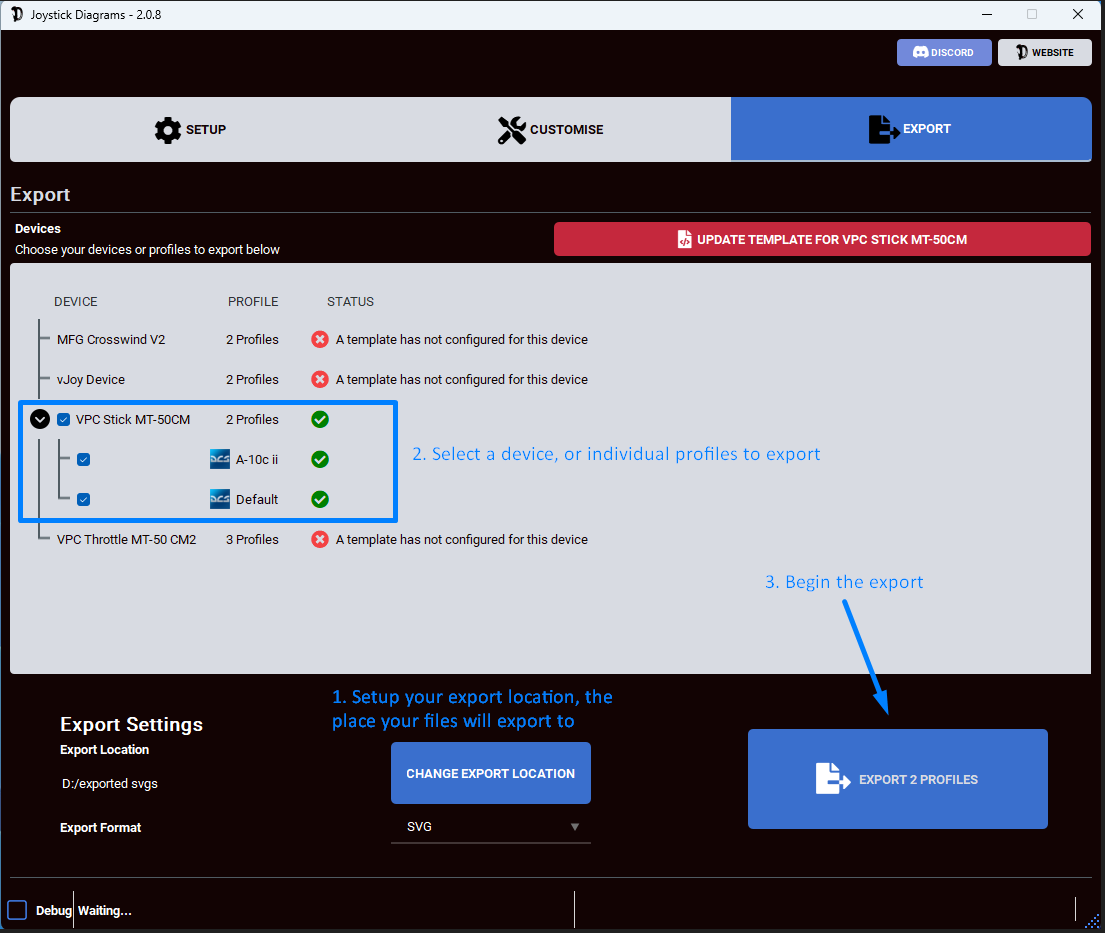For 2.0 release, it’ll be a simple .zip install. I will seek to release an MSI installer package in coming releases to handle updates more gracefully.
1. Download and Install the Software
Download the latest release
2. Unpack and Run the Software
- 1 - Extract the downloaded contents to your preferred location.
- 2 - Run Joystick Diagrams.exe Avoid merging with previous installations to prevent issues.
3. Configure Plugins
For version 2.0, configure at least one plugin to use the tool.
Joystick Diagrams will not modify your game/tool configuration in any way
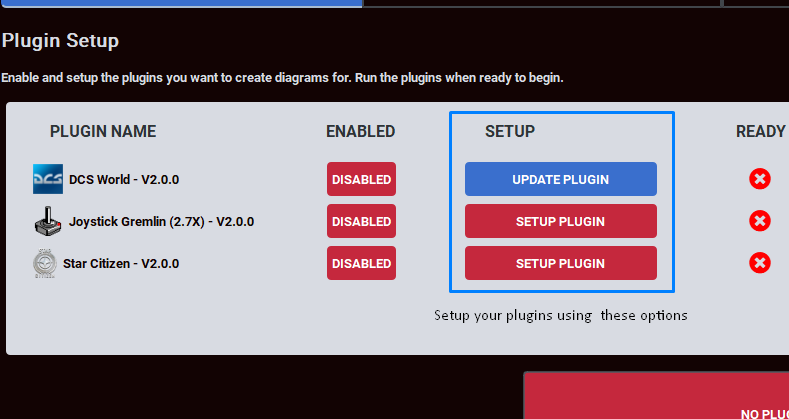
DCS Setup
- Choose your DCS folder (usually in Saved Games) for your user profile data. Avoid selecting the main DCS installation.
Joystick Gremlin Setup
- Select your Joystick Gremline profile.xml file, which you would have saved during your initial configuration.
Star Citizen Setup
- The application requires your ActionMaps.XML file. For instructions on locating and generating this file, visit Create Export Import Custom Profiles
4. Run your plugins
- Click “Run Plugin(s)” to start processing your profiles. This may take a few seconds for large DCS installations.
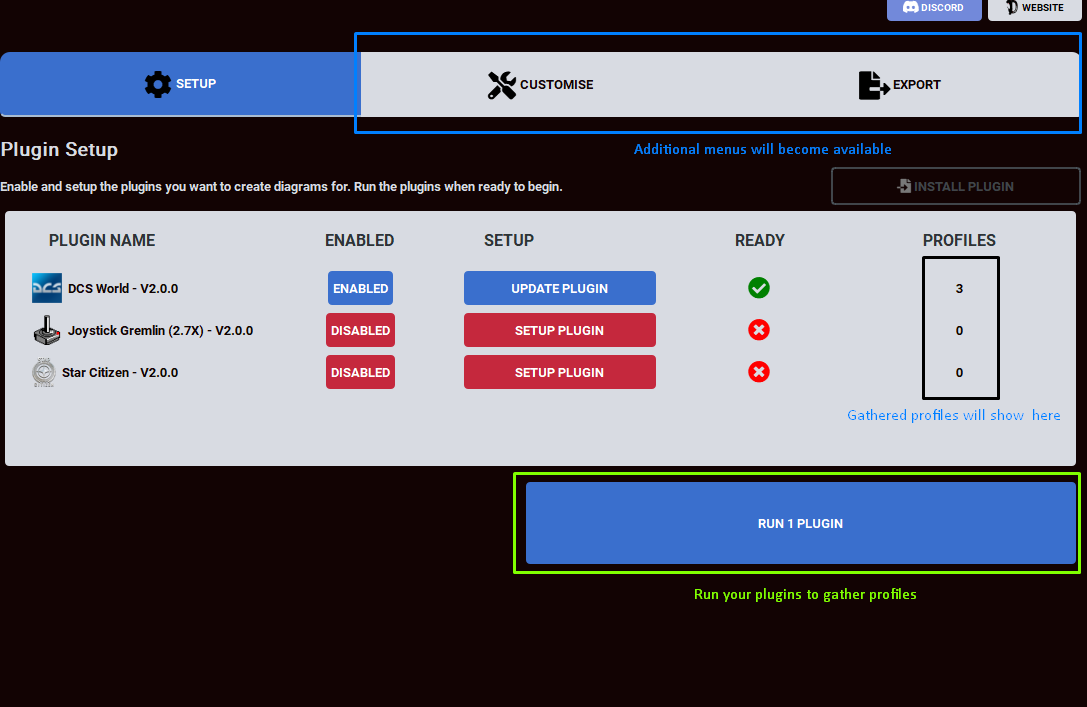
5. Setup your devices
- 1 - Navigate to the Export tab
- 2 - Select a device and choose a template for that device from the Templates directory.
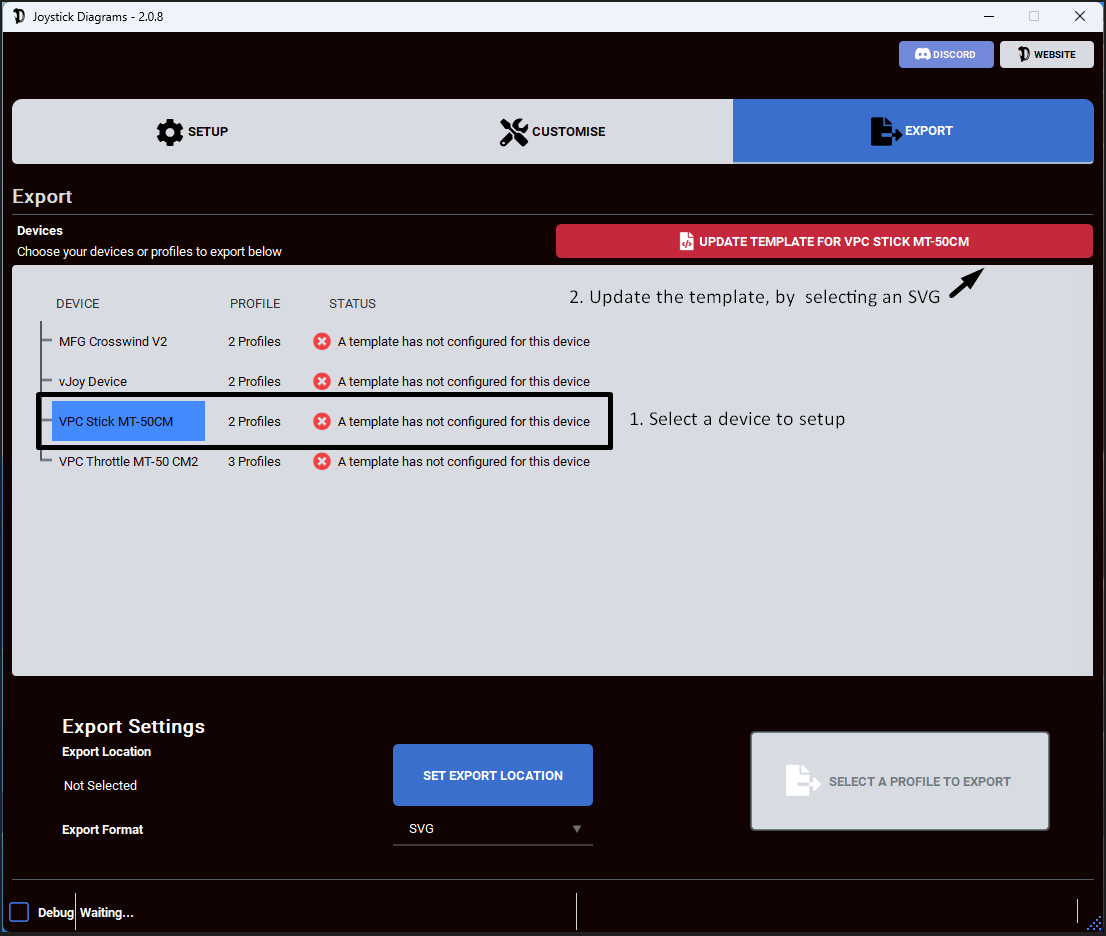
Once successfully setup you’ll see the below

6. Choose which devices/profiles you’d like to export
- 1 - Set your export location (this will be remembered for future use)
- 2 - Select items to export, either whole devices or individual profiles
- 3 - Click “Export”. Progress will be displayed, and successfully exported items will be shown at the end.